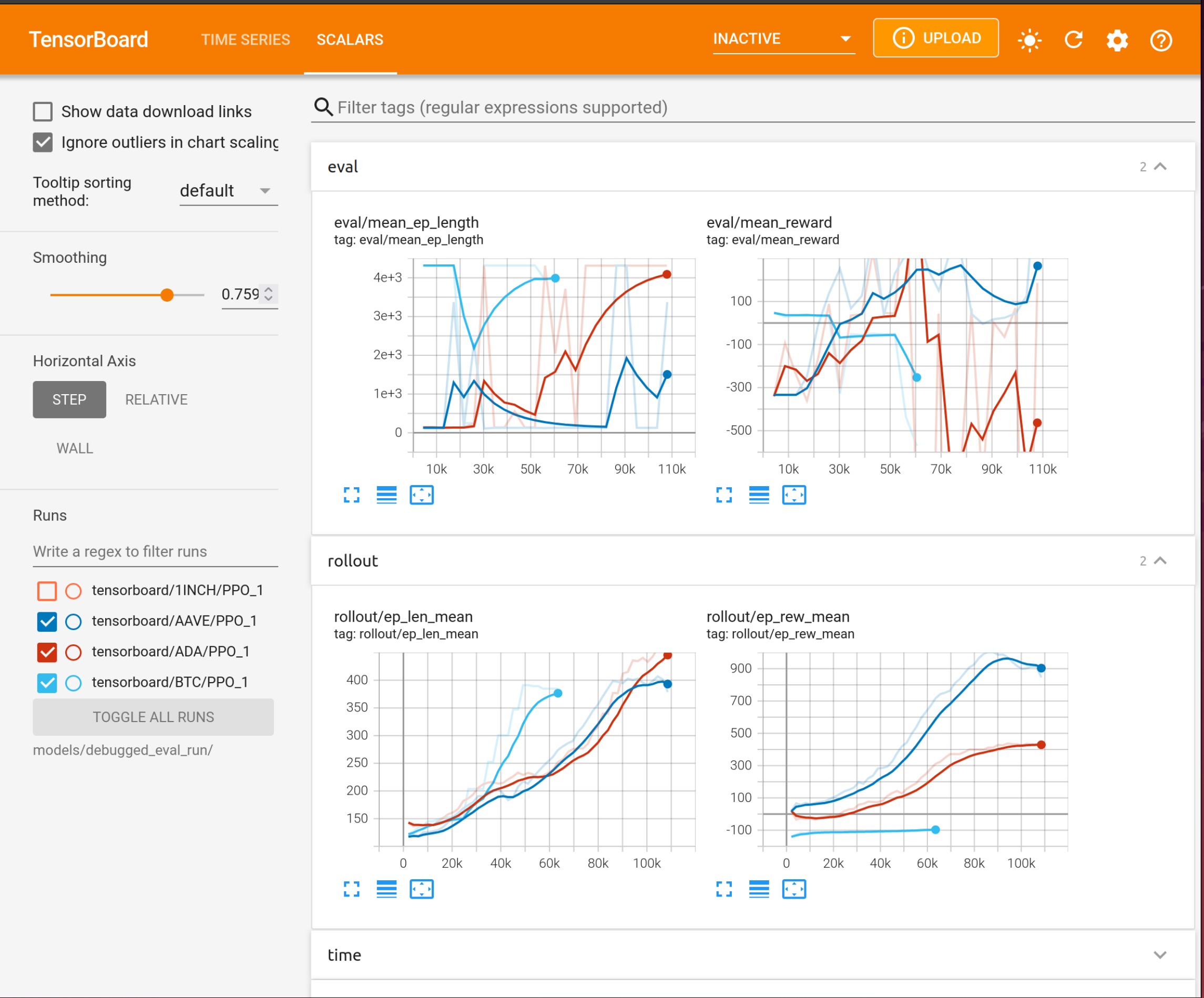Running FreqAI¶
There are two ways to train and deploy an adaptive machine learning model - live deployment and historical backtesting. In both cases, FreqAI runs/simulates periodic retraining of models as shown in the following figure:
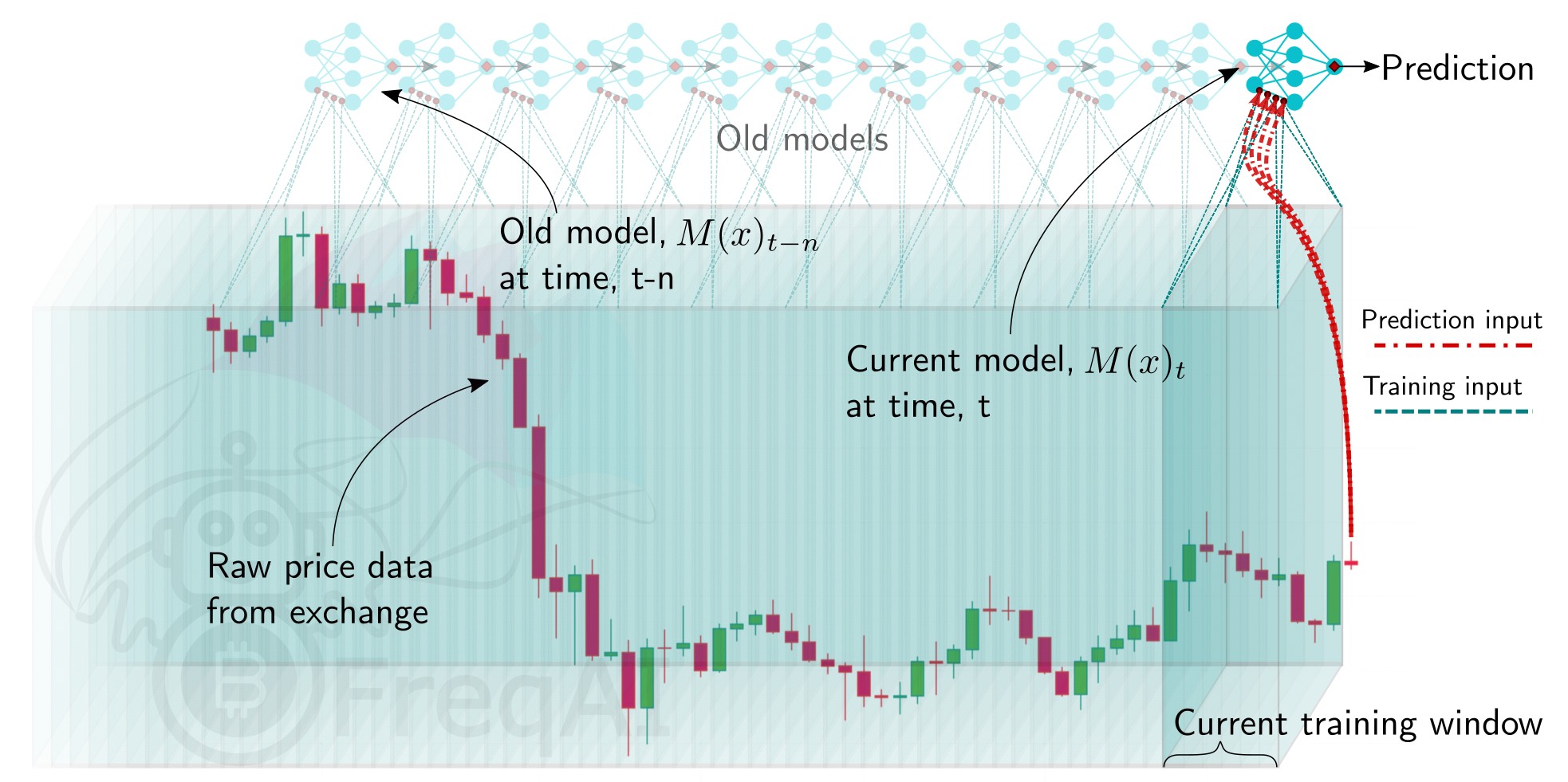
Live deployments¶
FreqAI can be run dry/live using the following command:
freqtrade trade --strategy FreqaiExampleStrategy --config config_freqai.example.json --freqaimodel LightGBMRegressor
When launched, FreqAI will start training a new model, with a new identifier, based on the config settings. Following training, the model will be used to make predictions on incoming candles until a new model is available. New models are typically generated as often as possible, with FreqAI managing an internal queue of the coin pairs to try to keep all models equally up to date. FreqAI will always use the most recently trained model to make predictions on incoming live data. If you do not want FreqAI to retrain new models as often as possible, you can set live_retrain_hours to tell FreqAI to wait at least that number of hours before training a new model. Additionally, you can set expired_hours to tell FreqAI to avoid making predictions on models that are older than that number of hours.
Trained models are by default saved to disk to allow for reuse during backtesting or after a crash. You can opt to purge old models to save disk space by setting "purge_old_models": true in the config.
To start a dry/live run from a saved backtest model (or from a previously crashed dry/live session), you only need to specify the identifier of the specific model:
"freqai": {
"identifier": "example",
"live_retrain_hours": 0.5
}
In this case, although FreqAI will initiate with a pre-trained model, it will still check to see how much time has elapsed since the model was trained. If a full live_retrain_hours has elapsed since the end of the loaded model, FreqAI will start training a new model.
Automatic data download¶
FreqAI automatically downloads the proper amount of data needed to ensure training of a model through the defined train_period_days and startup_candle_count (see the parameter table for detailed descriptions of these parameters).
Saving prediction data¶
All predictions made during the lifetime of a specific identifier model are stored in historic_predictions.pkl to allow for reloading after a crash or changes made to the config.
Purging old model data¶
FreqAI stores new model files after each successful training. These files become obsolete as new models are generated to adapt to new market conditions. If you are planning to leave FreqAI running for extended periods of time with high frequency retraining, you should enable purge_old_models in the config:
"freqai": {
"purge_old_models": true,
}
This will automatically purge all models older than the two most recently trained ones to save disk space.
Backtesting¶
The FreqAI backtesting module can be executed with the following command:
freqtrade backtesting --strategy FreqaiExampleStrategy --strategy-path freqtrade/templates --config config_examples/config_freqai.example.json --freqaimodel LightGBMRegressor --timerange 20210501-20210701
If this command has never been executed with the existing config file, FreqAI will train a new model
for each pair, for each backtesting window within the expanded --timerange.
Backtesting mode requires downloading the necessary data before deployment (unlike in dry/live mode where FreqAI handles the data downloading automatically). You should be careful to consider that the time range of the downloaded data is more than the backtesting time range. This is because FreqAI needs data prior to the desired backtesting time range in order to train a model to be ready to make predictions on the first candle of the set backtesting time range. More details on how to calculate the data to download can be found here.
Model reuse
Once the training is completed, you can execute the backtesting again with the same config file and
FreqAI will find the trained models and load them instead of spending time training. This is useful
if you want to tweak (or even hyperopt) buy and sell criteria inside the strategy. If you
want to retrain a new model with the same config file, you should simply change the identifier.
This way, you can return to using any model you wish by simply specifying the identifier.
Note
Backtesting calls set_freqai_targets() one time for each backtest window (where the number of windows is the full backtest timerange divided by the backtest_period_days parameter). Doing this means that the targets simulate dry/live behavior without look ahead bias. However, the definition of the features in feature_engineering_*() is performed once on the entire backtest timerange. This means that you should be sure that features do look-ahead into the future.
More details about look-ahead bias can be found in Common Mistakes.
Saving prediction data¶
To allow for tweaking your strategy (not the features!), FreqAI will automatically save the predictions during backtesting so that they can be reused for future backtests and live runs using the same identifier model. This provides a performance enhancement geared towards enabling high-level hyperopting of entry/exit criteria.
An additional directory called backtesting_predictions, which contains all the predictions stored in hdf format, will be created in the unique-id folder.
To change your features, you must set a new identifier in the config to signal to FreqAI to train new models.
To save the models generated during a particular backtest so that you can start a live deployment from one of them instead of training a new model, you must set save_backtest_models to True in the config.
Backtest live collected predictions¶
FreqAI allow you to reuse live historic predictions through the backtest parameter --freqai-backtest-live-models. This can be useful when you want to reuse predictions generated in dry/run for comparison or other study.
The --timerange parameter must not be informed, as it will be automatically calculated through the data in the historic predictions file.
Downloading data to cover the full backtest period¶
For live/dry deployments, FreqAI will download the necessary data automatically. However, to use backtesting functionality, you need to download the necessary data using download-data (details here). You need to pay careful attention to understanding how much additional data needs to be downloaded to ensure that there is a sufficient amount of training data before the start of the backtesting time range. The amount of additional data can be roughly estimated by moving the start date of the time range backwards by train_period_days and the startup_candle_count (see the parameter table for detailed descriptions of these parameters) from the beginning of the desired backtesting time range.
As an example, to backtest the --timerange 20210501-20210701 using the example config which sets train_period_days to 30, together with startup_candle_count: 40 on a maximum include_timeframes of 1h, the start date for the downloaded data needs to be 20210501 - 30 days - 40 * 1h / 24 hours = 20210330 (31.7 days earlier than the start of the desired training time range).
Deciding the size of the sliding training window and backtesting duration¶
The backtesting time range is defined with the typical --timerange parameter in the configuration file. The duration of the sliding training window is set by train_period_days, whilst backtest_period_days is the sliding backtesting window, both in number of days (backtest_period_days can be
a float to indicate sub-daily retraining in live/dry mode). In the presented example config (found in config_examples/config_freqai.example.json), the user is asking FreqAI to use a training period of 30 days and backtest on the subsequent 7 days. After the training of the model, FreqAI will backtest the subsequent 7 days. The "sliding window" then moves one week forward (emulating FreqAI retraining once per week in live mode) and the new model uses the previous 30 days (including the 7 days used for backtesting by the previous model) to train. This is repeated until the end of --timerange. This means that if you set --timerange 20210501-20210701, FreqAI will have trained 8 separate models at the end of --timerange (because the full range comprises 8 weeks).
Note
Although fractional backtest_period_days is allowed, you should be aware that the --timerange is divided by this value to determine the number of models that FreqAI will need to train in order to backtest the full range. For example, by setting a --timerange of 10 days, and a backtest_period_days of 0.1, FreqAI will need to train 100 models per pair to complete the full backtest. Because of this, a true backtest of FreqAI adaptive training would take a very long time. The best way to fully test a model is to run it dry and let it train constantly. In this case, backtesting would take the exact same amount of time as a dry run.
Defining model expirations¶
During dry/live mode, FreqAI trains each coin pair sequentially (on separate threads/GPU from the main Freqtrade bot). This means that there is always an age discrepancy between models. If you are training on 50 pairs, and each pair requires 5 minutes to train, the oldest model will be over 4 hours old. This may be undesirable if the characteristic time scale (the trade duration target) for a strategy is less than 4 hours. You can decide to only make trade entries if the model is less than a certain number of hours old by setting the expiration_hours in the config file:
"freqai": {
"expiration_hours": 0.5,
}
In the presented example config, the user will only allow predictions on models that are less than ½ hours old.
Controlling the model learning process¶
Model training parameters are unique to the selected machine learning library. FreqAI allows you to set any parameter for any library using the model_training_parameters dictionary in the config. The example config (found in config_examples/config_freqai.example.json) shows some of the example parameters associated with Catboost and LightGBM, but you can add any parameters available in those libraries or any other machine learning library you choose to implement.
Data split parameters are defined in data_split_parameters which can be any parameters associated with scikit-learn's train_test_split() function. train_test_split() has a parameters called shuffle which allows to shuffle the data or keep it unshuffled. This is particularly useful to avoid biasing training with temporally auto-correlated data. More details about these parameters can be found the scikit-learn website (external website).
The FreqAI specific parameter label_period_candles defines the offset (number of candles into the future) used for the labels. In the presented example config, the user is asking for labels that are 24 candles in the future.
Continual learning¶
You can choose to adopt a continual learning scheme by setting "continual_learning": true in the config. By enabling continual_learning, after training an initial model from scratch, subsequent trainings will start from the final model state of the preceding training. This gives the new model a "memory" of the previous state. By default, this is set to False which means that all new models are trained from scratch, without input from previous models.
Continual learning enforces a constant parameter space
Since continual_learning means that the model parameter space cannot change between trainings, principal_component_analysis is automatically disabled when continual_learning is enabled. Hint: PCA changes the parameter space and the number of features, learn more about PCA here.
Hyperopt¶
You can hyperopt using the same command as for typical Freqtrade hyperopt:
freqtrade hyperopt --hyperopt-loss SharpeHyperOptLoss --strategy FreqaiExampleStrategy --freqaimodel LightGBMRegressor --strategy-path freqtrade/templates --config config_examples/config_freqai.example.json --timerange 20220428-20220507
hyperopt requires you to have the data pre-downloaded in the same fashion as if you were doing backtesting. In addition, you must consider some restrictions when trying to hyperopt FreqAI strategies:
- The
--analyze-per-epochhyperopt parameter is not compatible with FreqAI. - It's not possible to hyperopt indicators in the
feature_engineering_*()andset_freqai_targets()functions. This means that you cannot optimize model parameters using hyperopt. Apart from this exception, it is possible to optimize all other spaces. - The backtesting instructions also apply to hyperopt.
The best method for combining hyperopt and FreqAI is to focus on hyperopting entry/exit thresholds/criteria. You need to focus on hyperopting parameters that are not used in your features. For example, you should not try to hyperopt rolling window lengths in the feature creation, or any part of the FreqAI config which changes predictions. In order to efficiently hyperopt the FreqAI strategy, FreqAI stores predictions as dataframes and reuses them. Hence the requirement to hyperopt entry/exit thresholds/criteria only.
A good example of a hyperoptable parameter in FreqAI is a threshold for the Dissimilarity Index (DI) DI_values beyond which we consider data points as outliers:
di_max = IntParameter(low=1, high=20, default=10, space='buy', optimize=True, load=True)
dataframe['outlier'] = np.where(dataframe['DI_values'] > self.di_max.value/10, 1, 0)
This specific hyperopt would help you understand the appropriate DI_values for your particular parameter space.
Using Tensorboard¶
CatBoost models benefit from tracking training metrics via Tensorboard. You can take advantage of the FreqAI integration to track training and evaluation performance across all coins and across all retrainings. Tensorboard is activated via the following command:
cd freqtrade
tensorboard --logdir user_data/models/unique-id
where unique-id is the identifier set in the freqai configuration file. This command must be run in a separate shell if you wish to view the output in your browser at 127.0.0.1:6060 (6060 is the default port used by Tensorboard).