Telegram usage¶
Setup your Telegram bot¶
Below we explain how to create your Telegram Bot, and how to get your Telegram user id.
1. Create your Telegram bot¶
Start a chat with the Telegram BotFather
Send the message /newbot.
BotFather response:
Alright, a new bot. How are we going to call it? Please choose a name for your bot.
Choose the public name of your bot (e.x. Freqtrade bot)
BotFather response:
Good. Now let's choose a username for your bot. It must end in
bot. Like this, for example: TetrisBot or tetris_bot.
Choose the name id of your bot and send it to the BotFather (e.g. "My_own_freqtrade_bot")
BotFather response:
Done! Congratulations on your new bot. You will find it at
t.me/yourbots_name_bot. You can now add a description, about section and profile picture for your bot, see /help for a list of commands. By the way, when you've finished creating your cool bot, ping our Bot Support if you want a better username for it. Just make sure the bot is fully operational before you do this.Use this token to access the HTTP API:
22222222:APITOKENFor a description of the Bot API, see this page: https://core.telegram.org/bots/api Father bot will return you the token (API key)
Copy the API Token (22222222:APITOKEN in the above example) and keep use it for the config parameter token.
Don't forget to start the conversation with your bot, by clicking /START button
2. Telegram user_id¶
Get your user id¶
Talk to the userinfobot
Get your "Id", you will use it for the config parameter chat_id.
Use Group id¶
You can use bots in telegram groups by just adding them to the group. You can find the group id by first adding a RawDataBot to your group. The Group id is shown as id in the "chat" section, which the RawDataBot will send to you:
"chat":{
"id":-1001332619709
}
For the Freqtrade configuration, you can then use the the full value (including - if it's there) as string:
"chat_id": "-1001332619709"
Using telegram groups
When using telegram groups, you're giving every member of the telegram group access to your freqtrade bot and to all commands possible via telegram. Please make sure that you can trust everyone in the telegram group to avoid unpleasent surprises.
Control telegram noise¶
Freqtrade provides means to control the verbosity of your telegram bot. Each setting has the following possible values:
on- Messages will be sent, and user will be notified.silent- Message will be sent, Notification will be without sound / vibration.off- Skip sending a message-type all together.
Example configuration showing the different settings:
"telegram": {
"enabled": true,
"token": "your_telegram_token",
"chat_id": "your_telegram_chat_id",
"allow_custom_messages": true,
"notification_settings": {
"status": "silent",
"warning": "on",
"startup": "off",
"entry": "silent",
"entry_fill": "on",
"entry_cancel": "silent",
"exit": {
"roi": "silent",
"emergency_exit": "on",
"force_exit": "on",
"exit_signal": "silent",
"trailing_stop_loss": "on",
"stop_loss": "on",
"stoploss_on_exchange": "on",
"custom_exit": "silent",
"partial_exit": "on"
},
"exit_cancel": "on",
"exit_fill": "off",
"protection_trigger": "off",
"protection_trigger_global": "on",
"strategy_msg": "off",
"show_candle": "off"
},
"reload": true,
"balance_dust_level": 0.01
},
entry notifications are sent when the order is placed, while entry_fill notifications are sent when the order is filled on the exchange.
exit notifications are sent when the order is placed, while exit_fill notifications are sent when the order is filled on the exchange.
*_fill notifications are off by default and must be explicitly enabled.
protection_trigger notifications are sent when a protection triggers and protection_trigger_global notifications trigger when global protections are triggered.
strategy_msg - Receive notifications from the strategy, sent via self.dp.send_msg() from the strategy more details.
show_candle - show candle values as part of entry/exit messages. Only possible values are "ohlc" or "off".
balance_dust_level will define what the /balance command takes as "dust" - Currencies with a balance below this will be shown.
allow_custom_messages completely disable strategy messages.
reload allows you to disable reload-buttons on selected messages.
Create a custom keyboard (command shortcut buttons)¶
Telegram allows us to create a custom keyboard with buttons for commands. The default custom keyboard looks like this.
[
["/daily", "/profit", "/balance"], # row 1, 3 commands
["/status", "/status table", "/performance"], # row 2, 3 commands
["/count", "/start", "/stop", "/help"] # row 3, 4 commands
]
Usage¶
You can create your own keyboard in config.json:
"telegram": {
"enabled": true,
"token": "your_telegram_token",
"chat_id": "your_telegram_chat_id",
"keyboard": [
["/daily", "/stats", "/balance", "/profit"],
["/status table", "/performance"],
["/reload_config", "/count", "/logs"]
]
},
Supported Commands
Only the following commands are allowed. Command arguments are not supported!
/start, /stop, /status, /status table, /trades, /profit, /performance, /daily, /stats, /count, /locks, /balance, /stopentry, /reload_config, /show_config, /logs, /whitelist, /blacklist, /edge, /help, /version, /marketdir
Telegram commands¶
Per default, the Telegram bot shows predefined commands. Some commands
are only available by sending them to the bot. The table below list the
official commands. You can ask at any moment for help with /help.
| Command | Description |
|---|---|
| System commands | |
/start |
Starts the trader |
/stop |
Stops the trader |
/stopbuy | /stopentry |
Stops the trader from opening new trades. Gracefully closes open trades according to their rules. |
/reload_config |
Reloads the configuration file |
/show_config |
Shows part of the current configuration with relevant settings to operation |
/logs [limit] |
Show last log messages. |
/help |
Show help message |
/version |
Show version |
| Status | |
/status |
Lists all open trades |
/status <trade_id> |
Lists one or more specific trade. Separate multiple |
/status table |
List all open trades in a table format. Pending buy orders are marked with an asterisk () Pending sell orders are marked with a double asterisk (*) |
/trades [limit] |
List all recently closed trades in a table format. |
/count |
Displays number of trades used and available |
/locks |
Show currently locked pairs. |
/unlock <pair or lock_id> |
Remove the lock for this pair (or for this lock id). |
/marketdir [long | short | even | none] |
Updates the user managed variable that represents the current market direction. If no direction is provided, the currently set direction will be displayed. |
| Modify Trade states | |
/forceexit <trade_id> | /fx <tradeid> |
Instantly exits the given trade (Ignoring minimum_roi). |
/forceexit all | /fx all |
Instantly exits all open trades (Ignoring minimum_roi). |
/fx |
alias for /forceexit |
/forcelong <pair> [rate] |
Instantly buys the given pair. Rate is optional and only applies to limit orders. (force_entry_enable must be set to True) |
/forceshort <pair> [rate] |
Instantly shorts the given pair. Rate is optional and only applies to limit orders. This will only work on non-spot markets. (force_entry_enable must be set to True) |
/delete <trade_id> |
Delete a specific trade from the Database. Tries to close open orders. Requires manual handling of this trade on the exchange. |
/cancel_open_order <trade_id> | /coo <trade_id> |
Cancel an open order for a trade. |
| Metrics | |
/profit [<n>] |
Display a summary of your profit/loss from close trades and some stats about your performance, over the last n days (all trades by default) |
/performance |
Show performance of each finished trade grouped by pair |
/balance |
Show account balance per currency |
/daily <n> |
Shows profit or loss per day, over the last n days (n defaults to 7) |
/weekly <n> |
Shows profit or loss per week, over the last n weeks (n defaults to 8) |
/monthly <n> |
Shows profit or loss per month, over the last n months (n defaults to 6) |
/stats |
Shows Wins / losses by Exit reason as well as Avg. holding durations for buys and sells |
/exits |
Shows Wins / losses by Exit reason as well as Avg. holding durations for buys and sells |
/entries |
Shows Wins / losses by Exit reason as well as Avg. holding durations for buys and sells |
/whitelist [sorted] [baseonly] |
Show the current whitelist. Optionally display in alphabetical order and/or with just the base currency of each pairing. |
/blacklist [pair] |
Show the current blacklist, or adds a pair to the blacklist. |
/edge |
Show validated pairs by Edge if it is enabled. |
Telegram commands in action¶
Below, example of Telegram message you will receive for each command.
/start¶
Status:
running
/stop¶
Stopping trader ...Status:stopped
/stopbuy¶
status:
Setting max_open_trades to 0. Run /reload_config to reset.
Prevents the bot from opening new trades by temporarily setting "max_open_trades" to 0. Open trades will be handled via their regular rules (ROI / Sell-signal, stoploss, ...).
After this, give the bot time to close off open trades (can be checked via /status table).
Once all positions are sold, run /stop to completely stop the bot.
/reload_config resets "max_open_trades" to the value set in the configuration and resets this command.
Warning
The stop-buy signal is ONLY active while the bot is running, and is not persisted anyway, so restarting the bot will cause this to reset.
/status¶
For each open trade, the bot will send you the following message. Enter Tag is configurable via Strategy.
Trade ID:
123(since 1 days ago)Current Pair: CVC/BTC Direction: Long Leverage: 1.0 Amount:26.64180098Enter Tag: Awesome Long Signal Open Rate:0.00007489Current Rate:0.00007489Unrealized Profit:12.95%Stoploss:0.00007389 (-0.02%)
/status table¶
Return the status of all open trades in a table format.
ID L/S Pair Since Profit
---- -------- ------- --------
67 L SC/BTC 1 d 13.33%
123 S CVC/BTC 1 h 12.95%
/count¶
Return the number of trades used and available.
current max
--------- -----
2 10
/profit¶
Return a summary of your profit/loss and performance.
ROI: Close trades ∙
0.00485701 BTC (2.2%) (15.2 Σ%)∙62.968 USDROI: All trades ∙0.00255280 BTC (1.5%) (6.43 Σ%)∙33.095 EURTotal Trade Count:
138Bot started:2022-07-11 18:40:44First Trade opened:3 days agoLatest Trade opened:2 minutes agoAvg. Duration:2:33:45Best Performing:PAY/BTC: 50.23%Trading volume:0.5 BTCProfit factor:1.04Max Drawdown:9.23% (0.01255 BTC)
The relative profit of 1.2% is the average profit per trade.
The relative profit of 15.2 Σ% is be based on the starting capital - so in this case, the starting capital was 0.00485701 * 1.152 = 0.00738 BTC.
Starting capital is either taken from the available_capital setting, or calculated by using current wallet size - profits.
Profit Factor is calculated as gross profits / gross losses - and should serve as an overall metric for the strategy.
Max drawdown corresponds to the backtesting metric Absolute Drawdown (Account) - calculated as (Absolute Drawdown) / (DrawdownHigh + startingBalance).
Bot started date will refer to the date the bot was first started. For older bots, this will default to the first trade's open date.
/forceexit ¶
BINANCE: Exiting BTC/LTC with limit
0.01650000 (profit: ~-4.07%, -0.00008168)
Tip
You can get a list of all open trades by calling /forceexit without parameter, which will show a list of buttons to simply exit a trade.
This command has an alias in /fx - which has the same capabilities, but is faster to type in "emergency" situations.
/forcelong [rate] | /forceshort [rate]¶
/forcebuy <pair> [rate] is also supported for longs but should be considered deprecated.
BINANCE: Long ETH/BTC with limit
0.03400000(1.000000 ETH,225.290 USD)
Omitting the pair will open a query asking for the pair to trade (based on the current whitelist).
Trades created through /forcelong will have the buy-tag of force_entry.
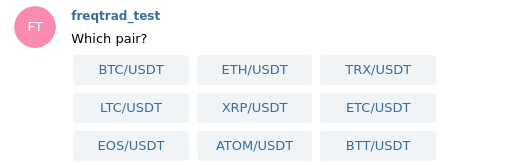
Note that for this to work, force_entry_enable needs to be set to true.
/performance¶
Return the performance of each crypto-currency the bot has sold.
Performance: 1.
RCN/BTC 0.003 BTC (57.77%) (1)2.PAY/BTC 0.0012 BTC (56.91%) (1)3.VIB/BTC 0.0011 BTC (47.07%) (1)4.SALT/BTC 0.0010 BTC (30.24%) (1)5.STORJ/BTC 0.0009 BTC (27.24%) (1)...
/balance¶
Return the balance of all crypto-currency your have on the exchange.
Currency: BTC Available: 3.05890234 Balance: 3.05890234 Pending: 0.0
Currency: CVC Available: 86.64180098 Balance: 86.64180098 Pending: 0.0
/daily ¶
Per default /daily will return the 7 last days. The example below if for /daily 3:
Daily Profit over the last 3 days:
Day (count) USDT USD Profit % -------------- ------------ ---------- ---------- 2022-06-11 (1) -0.746 USDT -0.75 USD -0.08% 2022-06-10 (0) 0 USDT 0.00 USD 0.00% 2022-06-09 (5) 20 USDT 20.10 USD 5.00%
/weekly ¶
Per default /weekly will return the 8 last weeks, including the current week. Each week starts
from Monday. The example below if for /weekly 3:
Weekly Profit over the last 3 weeks (starting from Monday):
Monday (count) Profit BTC Profit USD Profit % ------------- -------------- ------------ ---------- 2018-01-03 (5) 0.00224175 BTC 29,142 USD 4.98% 2017-12-27 (1) 0.00033131 BTC 4,307 USD 0.00% 2017-12-20 (4) 0.00269130 BTC 34.986 USD 5.12%
/monthly ¶
Per default /monthly will return the 6 last months, including the current month. The example below
if for /monthly 3:
Monthly Profit over the last 3 months:
Month (count) Profit BTC Profit USD Profit % ------------- -------------- ------------ ---------- 2018-01 (20) 0.00224175 BTC 29,142 USD 4.98% 2017-12 (5) 0.00033131 BTC 4,307 USD 0.00% 2017-11 (10) 0.00269130 BTC 34.986 USD 5.10%
/whitelist¶
Shows the current whitelist
Using whitelist
StaticPairListwith 22 pairsIOTA/BTC, NEO/BTC, TRX/BTC, VET/BTC, ADA/BTC, ETC/BTC, NCASH/BTC, DASH/BTC, XRP/BTC, XVG/BTC, EOS/BTC, LTC/BTC, OMG/BTC, BTG/BTC, LSK/BTC, ZEC/BTC, HOT/BTC, IOTX/BTC, XMR/BTC, AST/BTC, XLM/BTC, NANO/BTC
/blacklist [pair]¶
Shows the current blacklist.
If Pair is set, then this pair will be added to the pairlist.
Also supports multiple pairs, separated by a space.
Use /reload_config to reset the blacklist.
Using blacklist
StaticPairListwith 2 pairsDODGE/BTC,HOT/BTC.
/edge¶
Shows pairs validated by Edge along with their corresponding win-rate, expectancy and stoploss values.
Edge only validated following pairs:
Pair Winrate Expectancy Stoploss -------- --------- ------------ ---------- DOCK/ETH 0.522727 0.881821 -0.03 PHX/ETH 0.677419 0.560488 -0.03 HOT/ETH 0.733333 0.490492 -0.03 HC/ETH 0.588235 0.280988 -0.02 ARDR/ETH 0.366667 0.143059 -0.01
/version¶
Version:
0.14.3
/marketdir¶
If a market direction is provided the command updates the user managed variable that represents the current market direction.
This variable is not set to any valid market direction on bot startup and must be set by the user. The example below is for /marketdir long:
Successfully updated marketdirection from none to long.
If no market direction is provided the command outputs the currently set market directions. The example below is for /marketdir:
Currently set marketdirection: even
You can use the market direction in your strategy via self.market_direction.
Bot restarts
Please note that the market direction is not persisted, and will be reset after a bot restart/reload.
Backtesting
As this value/variable is intended to be changed manually in dry/live trading.
Strategies using market_direction will probably not produce reliable, reproducible results (changes to this variable will not be reflected for backtesting). Use at your own risk.